Sunday, 14 December 2008
Yes, sometimes we even don't know what we are doing if I take a example most of the people in this world think that the great company CISCO is just involved in making networking gears that is it., no...not CISCO is a world giant in data communications, according to the recent research CISCO is working on the technology through which it can send the virtual image of a people from one place to another and making the communication possible very simply and it all will look alike two people are talking with each other physically. Really they are working with technology, today the world of communication is very vast and it became difficult for us to search a new thing but still few of us doing so...well, so lets take a oath, if such people are searching new things then we should start cooperating them...that is it.
Sunday, 9 November 2008
Friday, 25 July 2008
Thursday, 24 July 2008
The Fathers Of Technology

I know it would be more difficult if you think to do the same as the following persons did but its not too much hard...it might be easy just try...
First i will tell show you the great person T B Lee who was the founder of the technology that you are acessing right now...ofcourse INTERNET...

Secondly, the great person BILL GATES i know very well every body know him. This was the picture that was taken at the time when MICROSOFT was started in 1978.

Now, i this is the picture of the owners of APPLE CORP. Steve Woznaik(sitting) and Steve Jobs of APPLE Computers.
He was three months late in finding the name for the business because he didn't get any better name for his new company. So one day he told to the staff: 'If I'll not get better name by 5 o'clcok today, our company's name will be anything he likes...'
so at 5 o'clcok nobody comeup with better name, and he was eating APPLE that time...
so he keep the name of the company 'Apple Computers'
I know its very intresting...
Saturday, 12 July 2008
Nvidia ’s new GeForce 9500 GT

July started to see availability of Nvidia ’s new GeForce 9500 GT, which looks like it will be replacing the 8500 and 8600 series, carrying similar specifications and somewhat slower clock speeds. Even though the raw specifications of the 9500 don’t look all that impressive compared to its older sibling, performance looks promising, and seems to meet or slightly beat its predecessor. It has been rumored that there might be some problems with the 8500/8600 series GPUs, so the 9500 GT GeForce could be here to remedy that situation.
Finally, we’ve started to see glimpses of AMD (Advanced_Micro_Devices ’s) soon-to-arrive high end Radeon 4870 X2, which will sport two 4870 GPUs in a Crossfire configuration on a single card. While we don’t know pricing or availability yet, the preliminary performance numbers look promising—keep your eye out for it!
Thursday, 10 July 2008
If internet is not working then...CHECK FOR APIPA
This is the most common scenario that we generally face when we use internet in our homes. Sometime it creates problem and sometime it is helpful...as per the situation. The main concern is how to rectify and resolve the problem. But i will tell you about the problem first, sometimes our computer gets the wrong INTERNET PROTOCOL (IP) address by the (DHCP) server, it happens automatically if a DHCP server is not available. A Windows-based computer that is configured to use DHCP can automatically assign itself an Internet Protocol (IP) address known as Automatic Private IP Assignment (APIPA). The Internet Assigned Numbers Authority (IANA) has reserved 169.254.0.0-169.254.255.255 for APIPA.
You can easily find in your computer that whether is has been assigned with APIPA by using the Winipcfg tool in Windows Millennium Edition, Windows 98, or Windows 98 Second Edition:
Click Start, click Run, type "winipcfg" (without the quotation marks), and then click OK. Click More Info. If the IP Autoconfiguration Address box contains an IP address within the 169.254.x.x range, Automatic Private IP Addressing is enabled. If the IP Address box exists, automatic private IP addressing is not currently enabled.
For Windows 2000, Windows XP, or Windows Server 2003, you can determine whether your computer is using APIPA by using the IPconfig command at a command prompt:
Click Start, click Run, type "cmd" (without the quotation marks), and then click OK to open a MS-DOS command line window. Type "ipconfig /all" (without the quotation marks), and then hit the ENTER key. If the 'Autoconfiguration Enabled' line says "Yes", and the 'Autoconfiguration IP Address' is 169.254.x.y (where x.y would be any valid number), then the computer is using APIPA. If the 'Autoconfiguration Enabled' line says "No", then the computer is not currently using APIPA.
But if you are normal user of internet and in case if your computer is assigned with the APIPA you need not to worry about this you can get rid of this easily...
1.The first step that you need to take is get turned on your computer and see whether you see any msg in the system tray (right bottom corner on the desktop) like "LIMITED OR NO CONNECTIVITY" in the form of yellow exclamation mark. If yes then try to shutdown your computer as well as your router/hub or modem that you use in your home and keep it turned off for 10 minutes and then turn it back on...in case if you find the same problem again then try to do the same it will get resolved....
2.In case you dont find "limited or no connectivity" error msg try to check it from the "NETWORK CONNECTIONS" window by typing "ncpa.cpl" shortcut in the run box in windows XP and start search box in windows Vista and move your mouse on the LAN/Wireless Netwok connections...
3.Make sure that there is no any other interfering electronic device near the router/hub or modem sometimes this might resolve the problem.
This will resolve the problem that you are facing...
You can easily find in your computer that whether is has been assigned with APIPA by using the Winipcfg tool in Windows Millennium Edition, Windows 98, or Windows 98 Second Edition:
Click Start, click Run, type "winipcfg" (without the quotation marks), and then click OK. Click More Info. If the IP Autoconfiguration Address box contains an IP address within the 169.254.x.x range, Automatic Private IP Addressing is enabled. If the IP Address box exists, automatic private IP addressing is not currently enabled.
For Windows 2000, Windows XP, or Windows Server 2003, you can determine whether your computer is using APIPA by using the IPconfig command at a command prompt:
Click Start, click Run, type "cmd" (without the quotation marks), and then click OK to open a MS-DOS command line window. Type "ipconfig /all" (without the quotation marks), and then hit the ENTER key. If the 'Autoconfiguration Enabled' line says "Yes", and the 'Autoconfiguration IP Address' is 169.254.x.y (where x.y would be any valid number), then the computer is using APIPA. If the 'Autoconfiguration Enabled' line says "No", then the computer is not currently using APIPA.
But if you are normal user of internet and in case if your computer is assigned with the APIPA you need not to worry about this you can get rid of this easily...
1.The first step that you need to take is get turned on your computer and see whether you see any msg in the system tray (right bottom corner on the desktop) like "LIMITED OR NO CONNECTIVITY" in the form of yellow exclamation mark. If yes then try to shutdown your computer as well as your router/hub or modem that you use in your home and keep it turned off for 10 minutes and then turn it back on...in case if you find the same problem again then try to do the same it will get resolved....
2.In case you dont find "limited or no connectivity" error msg try to check it from the "NETWORK CONNECTIONS" window by typing "ncpa.cpl" shortcut in the run box in windows XP and start search box in windows Vista and move your mouse on the LAN/Wireless Netwok connections...
3.Make sure that there is no any other interfering electronic device near the router/hub or modem sometimes this might resolve the problem.
This will resolve the problem that you are facing...
Saturday, 21 June 2008
Connect with Wireless
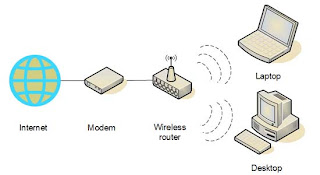
I know it might be a bit difficult to connect wireless with your computer if you are about to use your new hub...it might be sometimes hard for you to find the wireless settings for your network. But don't worry i will make it easy for you.
The first step is get connected with your wireless router with the wired connection first because you might need to configure your router/hub and thats only possible through wired connection so that we can change any settings on the router/hub.
Now try to follow the picture and understand the network...
Now with all the hubs and routers the wireless settings are supplied by default.
you can easily find that settings either by opening the router page or from the back pannel of your router...some settings like "WIRELESS NETWORK SETTINGS"grab the settings from there.
In case you need to open the router manager page then either you should know that value or refer the mannual that you have received it. Or you might try...
Router Address Username Password
BT
http://192.168.1.254 and for voyager routers 192.168.1.1
Username admin
password Choose your own
3Com
http://192.168.1.1
Username admin
password admin
D-Link
http://192.168.0.1
Username admin
password admin
Linksys
http://192.168.1.1
Username admin
password admin
Microsoft Broadband
http://192.168.2.1
Username admin
password admin
Netgear
http://192.168.0.1
Username admin
password
If it doesn't work then i will appreciate if refer to mannual, please...
Internet Explorer will show your router's configuration page. Most of the default settings should be fine, but you should look at two things:
1.Your wireless network name, known as the SSID. This name identifies your network.
2.Wireless encryption (WEP) or Wi-Fi Protected Access (WPA), which help protect your wireless network. For most routers, you will provide a passphrase that your router uses to generate several keys.
Then finally if you are using Windows Vista
1. Click Start, and then click Connect to.
2. Click the wireless network to which you want to connect, and then click Connect. It will prompt you for the wep key (wireless password) type it and within fewseconds you will see your wireless will get connected.
And what if you are using Windows XP
1. Simple follow the same steps...very easy...
Thats it.
Thursday, 19 June 2008
Apple's iphone

Apple Inc’s iPhone 3G is ready for customers as an alternative to the BlackBerry email phone, so long as users are willing to compromise on security and battery backup.
Software released last month adds support for Microsoft’s Exchange corporate email system and offers the ability to erase data if the device is lost, making Apple’s handset ‘acceptable’ for use.
Apple began selling the iPhone last year to consumers, seeking to expand beyond the iPod media player and Macintosh computer. The company has added business features to step up competition with Research In Motion Ltd’s BlackBerry and Palm Inc’s Treo.
Onw who will buy it would be able to use the iPhone to access email and calendars,
Most of the biggest firms began to support various features of iphone
With the new iPhone 2.0 software, released when Apple began selling a faster version of the phone on July 11, business users have access to a device with the “most readable email” and an excellent Web browser.
The iPhone was the second best selling smartphone in the US in the first quarter, behind the BlackBerry. Smartphones combine Internet and computer functions, letting users access e mail and surf the Web.
Overall its a good phone for multimedia features.
Tuesday, 17 June 2008
How to turn on the computer in Safe Mode
Yes i know mostly we need check is there any security or antivirus software is blocking us to use the internet when we see rest of all the devices and setup are in working condition and still "NO WEB PAGES" are opening up...that means you are not able to browse the web pages...
Then the most common idea comes to our mind that why should not we turn on the computer in the safe mode to ckeck any issue generated by security softwares. Safe Mode is a way for the Windows operating system to run with the minimum system files necessary. It uses a generic VGA display driver instead of the vendor-specific driver, which means you will likely be working with only 16 colors in a resolution of 640x480. Safe Mode also turns off all third-party drivers for other peripherals such as mice, keyboards, printers, and scanners. There may also be times when your computer is performing slow. Booting into Safe Mode will allow you to diagnose the problem and determine which files are slowing down the computer and once you have recognised it you will easily fix it...
To boot your Windows computer into Safe Mode, press up and down the F8 key while the computer is starting up....after some time you will find the number of options in it...if you want to browse the internet in the safe mode you can use the option "SAFE MODE WITH NETWORKING". Choose this option and hit enter on your keyboard then your computer will start within few seconds to work in the safe mode...
Then the most common idea comes to our mind that why should not we turn on the computer in the safe mode to ckeck any issue generated by security softwares. Safe Mode is a way for the Windows operating system to run with the minimum system files necessary. It uses a generic VGA display driver instead of the vendor-specific driver, which means you will likely be working with only 16 colors in a resolution of 640x480. Safe Mode also turns off all third-party drivers for other peripherals such as mice, keyboards, printers, and scanners. There may also be times when your computer is performing slow. Booting into Safe Mode will allow you to diagnose the problem and determine which files are slowing down the computer and once you have recognised it you will easily fix it...
To boot your Windows computer into Safe Mode, press up and down the F8 key while the computer is starting up....after some time you will find the number of options in it...if you want to browse the internet in the safe mode you can use the option "SAFE MODE WITH NETWORKING". Choose this option and hit enter on your keyboard then your computer will start within few seconds to work in the safe mode...
Sunday, 15 June 2008
Wednesday, 21 May 2008
Finding Friends
Initially when we use to be in single classroom, when we use to enjoy like butterflies do...those days when we even don't know what would happen after fifteen years, there was no any medium for proper contact to a person when internet world was so small. But after few years when we grew up and when we started loosing friends...we joined new schools and colleges and finally lost friends of our past, i never knew that whether i will meet them again or not...but things changed and time started moving as faster as possible...internet was available at most of the places...in the form public cafe and it was a bit costly to use internet in our home...but any how we use to manage to go cyber cafes to learn and find new things on the internet...after few years people started thinking as i was thinking about the lost friends of our past... they implemeted their innovative mind in making the new concept of FINDING FRIENDS on the internet....number of portals and sites were launched to make and find freinds on the internet i also started using those sites...it was really very intresting. I found very diffrent new things on the internet...after so many days i started finding the old friends...not exactly same time but anyhow i found them..i was really very happy...and now i daily spend few time to find new and intresting things on the internet...and i also recommend you to use those sites.
Monday, 2 April 2007
KNOW the meaning of POWERCYCLE
Do you know the meaning of powercycle? If no don't worry i will explain it to you and i will also tell you how powerfull is the "POWERCYCLE" is. Generally, to power cycle a device means to turn it off and turn it back on again. Like, mostly in the user manual of a router/hub/modem may ask you to power cycle the router if it stops responding. This means switching the power to OFF and then ON again or may require physically unplugging the device and then plugging it back in again because some times static charge may get generated in the electronic devices that we use for a long time without turning it off and this might cause the problem of no response by that particular device.
As we all know, computer equipment can be rather difficult to handle at times. A device that was working fine ten minutes ago may begin acting strangely or may not be responding at all. Most of the times, simply turning off the device and turning it back on again will fix the problem. This is because information stored in the device's memory may get corrupted and causes the device to hang up or stick on a certain instruction. Power cycling the device erases the old data of device memory and allows it to boot up with fresh information. It would be more better if we wait atleast for 30 seconds before turning the device back on to make sure it has chance to fully turned off. Try to use this formula this might resolve all of your problems that sometimes restrict you to go online when you need to use that you computer, router, hub or modem...
As we all know, computer equipment can be rather difficult to handle at times. A device that was working fine ten minutes ago may begin acting strangely or may not be responding at all. Most of the times, simply turning off the device and turning it back on again will fix the problem. This is because information stored in the device's memory may get corrupted and causes the device to hang up or stick on a certain instruction. Power cycling the device erases the old data of device memory and allows it to boot up with fresh information. It would be more better if we wait atleast for 30 seconds before turning the device back on to make sure it has chance to fully turned off. Try to use this formula this might resolve all of your problems that sometimes restrict you to go online when you need to use that you computer, router, hub or modem...
Subscribe to:
Comments (Atom)


